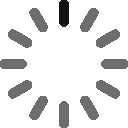Client Guides
In this resource, you will be connected to information, instructions, and support for various features of componentsCSE.com such as the BOM tool, Stock and Price Alerts, and the Distributors & Manufacturers participation details (available to distributors on their dashboard).
Getting Started
Find the information you need by entering key terms in the search field like MPN, technical specs, description keywords or by clicking through the menu items. You can also navigate important sections of the website using the links at the bottom of each page (footer).
User Accounts
Users of ComponentsCSE.com may register for a free user account. You don’t have to be signed to use our free website but certain features will require you to register to access them. Only signup if you need access to some of our premium services like our Extended BOM, Stock and Price Alerts, or if you're a distributor or supplier. Already registered? Sign in here. For more information and instructions about the features of user accounts, check out the Dashboard Summary Section in your account.
Find the right product
With more than 9 million products on Components CSE we are convinced that there is something for everyone. For us, the most important thing is that you get the best user experience, and above all you find what you’re actually looking for. Check this article...
Compare prices
We at Components CSE think that it’s important that you always get the best price, and above all that you are happy with your purchase. That’s why we have developed several useful functions to help you along. We got your back! So that you can be sure that both the product and shop you choose match your expectations. Check this article...
A newsletter you will (actually) want to read.
As a newsletter subscriber you will every week get an insight into the latest within:
- New Product releases and trends
- Smart guides and product tests
- Hot deals
Register today, become a member and get unlimited access to all the features on our website.
How to Find the right electronic product (electronic component parts)
With more than 9 million products on Components CSE we are convinced that there is something for everyone. For us, the most important thing is that you get the best user experience, and above all you find what you’re actually looking for. Check this article...
The My Account page allows you to manage your profile and access a variety of resources related to your Components CSE account including:
- View Profile Tab
- Dashboard
- Stock Alerts Tab
- Price Alerts Tab
Notification for stock alerts and price alerts help you get notified when enough stock is available on an individual part or multiple parts from a list of distributors. When set to active, our stock and price alerts allow you to track inventory and price changes for electronic components from authorised distributors listing on Components CSE.
In this section, you’ll learn how to create alerts, how to edit existing notifications and how to delete notification in order to receive both stock alerts and price alerts. Alerts are only sent after your criteria is met.
To Add Stock Alerts
- Sign in to your Components CSE account.
- Go back to the Search Bar and search the part you are sourcing
- Click through to see the product details
- On the Product details page Click "Set Stock Alert"
- Add the Quantity required to start receiving notification and click submit
- This Individual stock alert should appear on your View Profile / My Account dashboard section
- Add more parts by repeating the Step 2 - 5
To Add Price Alerts
- Sign in to your Components CSE account.
- Go back to the Search Bar and search the part you are sourcing
- Click through to see the product details
- On the Product details page Click "Set Price Alert"
- Add the minimum Price required to start receiving notification and click submit
- This Individual price alert should appear on your View Profile / My Account dashboard section
- Add more parts by repeating the Step 2 - 5
Components CSE BOM Tool allows you to retrieve pricing and inventory availability for up to 1000 part numbers using one simple search.
Start a New BOM
Add Part Numbers Line by Line
- Choose "Create your BOM using our BOM Tool."
- Click "Create BOM"
- Enter the desired part and quantity
- Click the Add parts for line by line parts search.
Upload a File (Supported formats: CSV, TSV, Excel)
- Choose "Upload your BOM as an Excel or .Csv File."
- Click "BOM TOOL"
- Browse the folder where the file is saved and upload the file with your part numbers and quantity
- Click Open to load the parts and get request parts data in bulk.